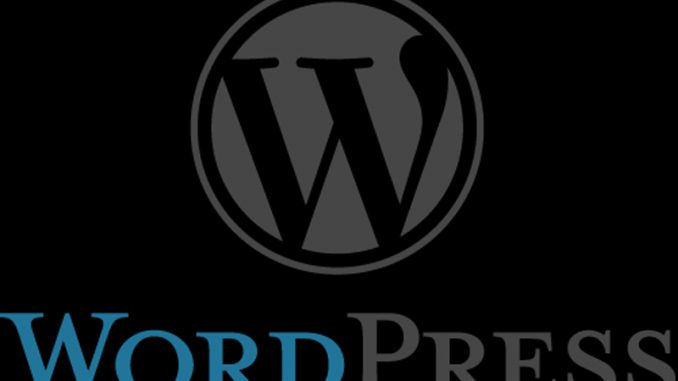
If you learn anything with technology, it is that everything you use could fail at some point. Websites crash. Hard drives fail. A virus wipes out weeks of work.
BACK UP YOUR CONTENT.
It’s so easy to keep putting off the task. You’re busy. You’ll get to it next week. And then that catastrophe comes and you’re desperately trying to pick up the pieces.
Make time today. It is usually quick and easy to create a backup. Once you get a schedule set up, it’s barely a moment of time. It will save you eons of grief.
Creating a WordPress Backup
I own a number of quite large WordPress sites. If I lost them, I’d be quite unhappy. So this is a topic I feel strongly about.
When you are backing up a WordPress site, there are three key sets of data you are worried about:
- The theme / layout files. This usually isn’t TOO bad. For most people, they could just re-download the theme. Still, it’s good to keep a backup of it, especially if you customize it in any way.
- The upload files. These would be any images, PDFs, or other files you load up into your blog to give it personality.
- The database file. A database holds the actual content of what you write. These are the blog posts, pages, and other data sets. If there is only one thing you back up, you NEED to back up that database file.
You could just log into MySQL or whatever other engine you use and manually run a backup. However, for most people it’s easier to have a plugin in WordPress itself. That way, when you pop in to do normal activities in WordPress, you simply hit the button to back it up. The important part is that you DO it.
How Often to Back Up WordPress?
If you’re updating your blog twenty times a day, I’d update it daily. You don’t want to lose all that work. If you’re only updating once a week? Weekly or even monthly is probably file. It’s all about how much data you want to risk losing.
From my point of view, if I’m updating a site weekly, and I’m logged into it anyway, I might as well hit that ‘backup’ button when I’m done. It just takes a few seconds to run the backup. That way it’s always done. It’s simply part of the routine.
If you want to pay money for an automated backup, you can certainly do that. I just use UpdraftPlus – it’s wholly free. This is a non-affiliate direct link to their website at UpdraftPlus.com.
The setup is easy, you can store the backup files pretty much anywhere you want. I happen to store my files on Google Drive, and then download from there to my home machine. That way I’m covered with two sets of backup files. If my house burns down, there’s a copy online. If my Google Drive account gets hacked, I have a copy at home.
The backup itself runs quickly.
In the end, it really doesn’t matter HOW you backup your WordPress information. You can do it manually with FTP and MySQL routines. You can do it through a plug in. Just do it. Back up. Regularly.
Life is too short to create unnecessary stress. Take a few minutes now to ensure your world is protected.
Ask with any questions!

Leave a Reply