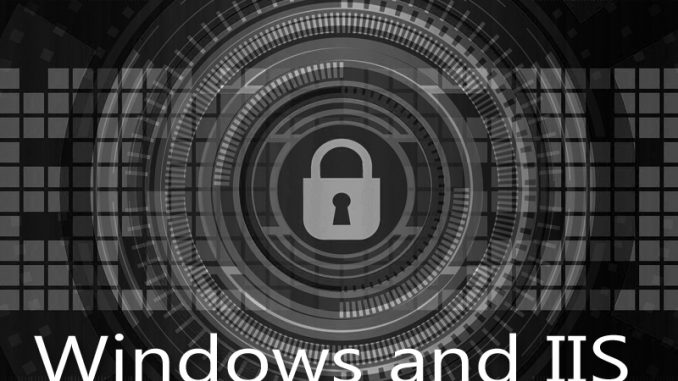
This is a surprising problem that we might not think would happen any more in our modern times. We buy ourselves a new hard drive and need to transfer data onto it. We set the new hard drive up in an external chassis which connects to our desktop via USB. We format that drive, move data onto it, and everything looks great.
Then we take what we figure is the “final” inconsequential step of moving that drive from its external chassis location to reside within the desktop system via a SATA connection.
Strangely, the drive STOPS WORKING just because we moved its location. Now we suddenly get errors in the disk management tool that this is a GPT Protected Partition. We aren’t allowed to assign it a drive letter, work on it in any way, and it is in essence wholly inaccessible.
Why???
It turns out, when you format drives using a USB chassis / enclosure, that the connection with your system is NOT NECESSARILY IDENTICAL to the connection created when you stick a hard drive in your actual computer via a SATA connection. There could be a difference between the two.
The problem is that one of them could be using 512-byte sectors while the other is using 4096-byte sectors. These are wholly incompatible.
I’ve found instructions on manually repairing this situation in LINUX. However, I am running Windows 10 and do not have easy access to a LINUX machine. It takes about 10 hours for me to do a full copy of my data and it would take much longer than 10 hours for me to get access to the LINUX machine and embark on this operation.
So what I did instead was this. Keep in mind I still had the original D drive which I copied the data off of. So I had a perfect reliable backup of the data. If you don’t have a backup of your data, do that first.
I went into the command line and launched DISKPART.
I used LIST DISK to make sure I had the right number of the disk I was about to work with.
I used SELECT DISK # to select that disk. Put your disk number in for the #.
I used CLEAN to reset the disk.
Now I could use commands in Disk Manager to work with the disk again – i.e. set its format and such from the actual machine, through the SATA connector. THIS WIPES ITS DATA. I then had to recopy the data from my data drive, which was now in the external chassis, onto the disk in my machine. That was straightforward and easy and just took a few hours of it chugging away.
So the end lesson is that it’s safest to put your new hard drive INTO its destination machine and to do all the formatting / setup operations with that hard drive where it is going to reside. That way you are sure it is best situated to work with that drive setup.

Leave a Reply