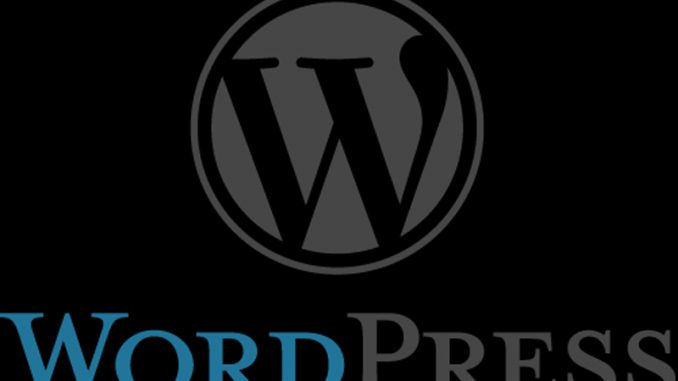
WordPress has a variety of errors it can present to users. I’ve talked previously about many of the simpler errors. However, if you use WordPress for long enough, you can reach the point where you come across this error:
There has been a critical error on this website. Please check your site admin email inbox for instructions.
And, of course, it doesn’t email any useful information to my email address to work with.
With this kind of error, I’ve already done all the basics. I’ve renamed the plugins directory to something temporary. I’ve run the SQL code to disable plugins. I’ve cleared the tmp directory.
So it’s time to escalate.
Log into your actual server and look for the file named wp-config.php. Look in that file for the line:
define( 'WP_DEBUG', false );
You want to update that line to read:
define( 'WP_DEBUG', true );
define( 'WP_DEBUG_DISPLAY', true );
define( 'WP_DEBUG_LOG', true );
define( 'SCRIPT_DEBUG', true );
…
now save that change.
WordPress will now tell you (and the entire world) exactly what is going wrong with your site. It gives you a way to figure out the problem and fix it. Of course, aim to fix it quickly and then to turn OFF these debug messages.
If for example you get something like:
Fatal error: Uncaught Error: Class ‘WP_Plugin_Dependencies’ not found in C:_\blogs\wp-admin\plugins.php:43 Stack trace: #0 {main} thrown in C:_\blogs\wp-admin\plugins.php on line 43
You know your problem has to do with plugins.
If this doesn’t end up helping you, it might be time to take the serious approach. Back up ALL of your WordPress files. Also back up your ENTIRE WordPress database. Then download a fresh WordPress install from the official WordPress site. Overwrite everything except your wp-content directory.
Now when you go to your WordPress site it might guide you through the upgrade procedure – and then you should be set.
Good luck!

Leave a Reply