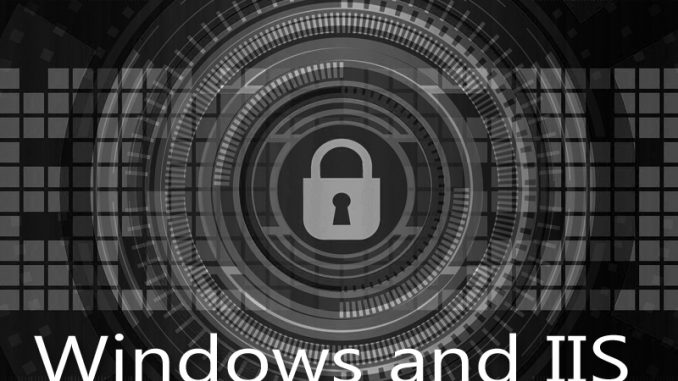
For many long years I had to install PHP manually. I had to download files and go through the install steps. Then came the Web Platform Installer. Life was easy! I simply went into IIS, navigated to the Web Platform Installer, and with one click I could get the latest version of PHP installer. This went perfectly for me up until PHP 8.0.
Apparently for whatever troublesome reason, PHP and the Web Platform Installer parted ways after version PHP 8.0. After that, you once again have to manually install PHP. WHY???? Aren’t we beyond manual installs now?
So here’s what I had to do to upgrade from PHP 8.0 – which I was able to install with the Web Platform Installer – to PHP 8.4 – which was now unavailable.
1) I went to https://windows.php.net/download/ and found the x64 thread-safe latest version, which in my case was PHP 8.4.
2) I downloaded this file and saved it into a /winapps/ directory where I keep copies of everything I’m going to install.
3) I unzipped it to get all the files.
4) In my /program files/php/ directory I have folders for each version. I made a new folder for this version and copied those files into it.
5) In IIS I clicked on the main server name. PHP manager. Register new version. Select the php-cgi of the new version.
6) Rename the new php.ini to something else. Copy in the php.ini you were using before. Make sure to update the extension_dir variable to this new directory name.
6) REBOOT.
If you get 500 errors, make sure you have installed the latest version of Visual C++
https://learn.microsoft.com/en-us/cpp/windows/latest-supported-vc-redist?view=msvc-170

Leave a Reply